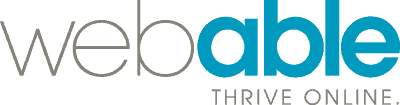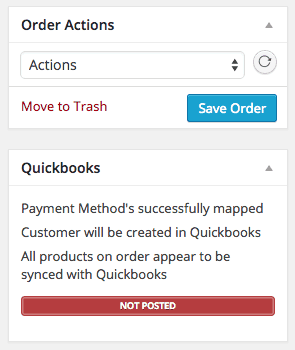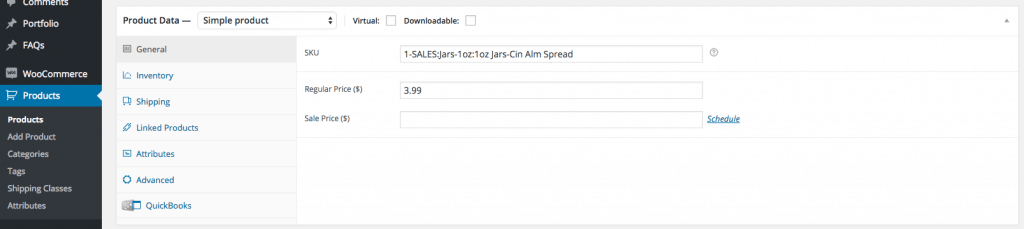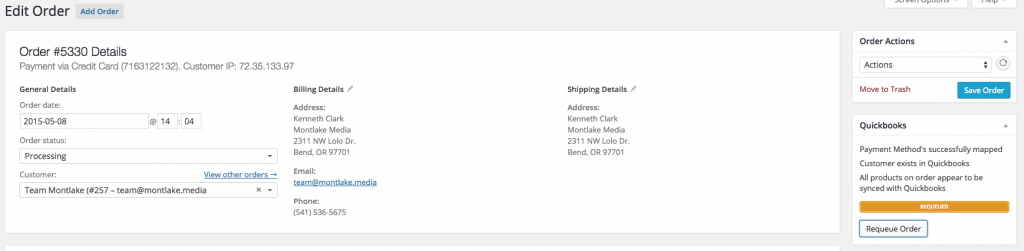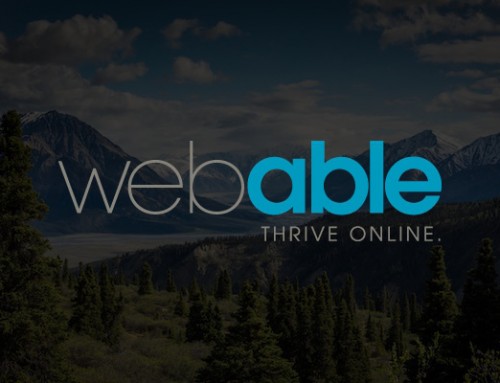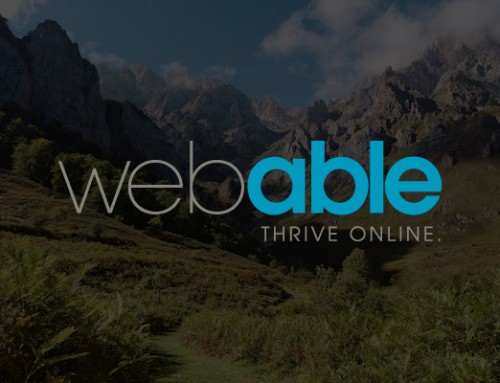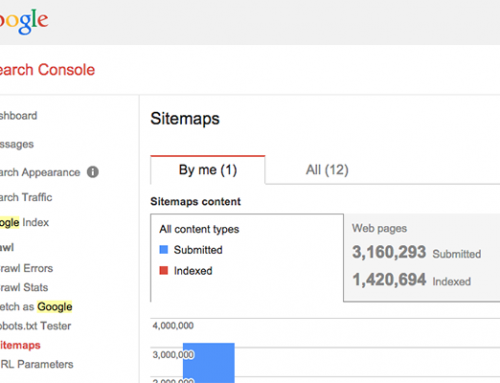One of our Clients recently experienced an issue whereby the WooCommerce and Quickbooks system were not synching. We collaborated with our client to troubleshoot the problem. Given the lack of documentation and support for this issue, we’ve opted to post the details here to share with anyone else experiencing the same problem.
Environment:
WooCommerce and Quickbooks is integrated using the Quickbooks Web Connector (QWC) from 61 Extensions.
Problem:
When customer orders are submitted, they are processed by the system. Successful orders are set to a state of “Queued” in the system until the Quickbooks Web Connector (QWC) runs as illustrated in the following screen shot.
After running, orders should then be marked as Posted. If they fail to do so, you have a problem. In our case, we had a problem as it was stuck in Queued status. When we ran the QWC and drilled down into the order, we saw this:
Solution:
After some creative thinking on the clients part, and lots of research on our part, the following conclusion was reached – when a new product was added, the product SKU entered into the WooCommerce system did not exactly match the SKU entered into the Quickbooks system. That created a disconnect between the systems, preventing the QWC from correctly synching.
Steps to Resolve:
Step 1 – Correct the SKU entered in the WooCommerce system to exactly match the one entered in Quickbooks. This is done in the WooCommerce folder in yourWordpress Dashboard, then in Products, General:
Remember to exactly replicate the SKU as entered into Quickbooks – the exact same case, spaces, special characters, etc.
Step 2 – Go to your WooCommerce Orders in WordPress. Click on the order number with the issue. Then click on the Requeue Order button as shown here:
Step 3 – On this same screen, click on Save Order once it’s been requeued.
Step 4 – Run the Quickbooks Web Connector (QWC) or wait for it to run at whatever interval you have it set to.
Step 5 – Go to your WooCommerce Orders in WordPress. You should now see confirmation that the change you made has resolved the issue, as in our case:
Problem solved.
Key Take Away:
If you have integrated Quickbooks with WooCommerce using the Quickbooks Web Connector (QWC), the SKUs you enter in the 2 system MUST match or you will have sync errors.